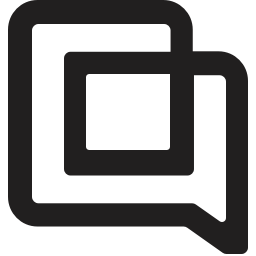Two-Factor Authentication (2FA)
timestamp1649088000000
We are happy to announce that you can now add an extra layer of security to your Gorgias account by activating Two-Factor Authentication (2FA) using an authenticator app.
You can do that by navigating to Settings > Password & 2FA, then clicking on the Enable 2FA button.
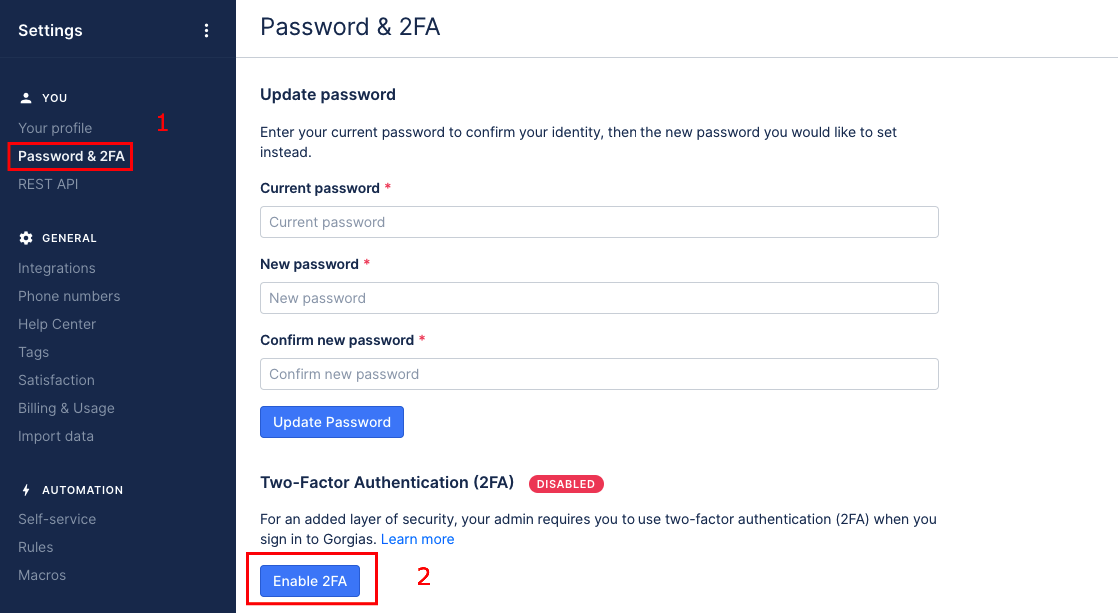
You will be prompted with a wizard to add your authenticator app
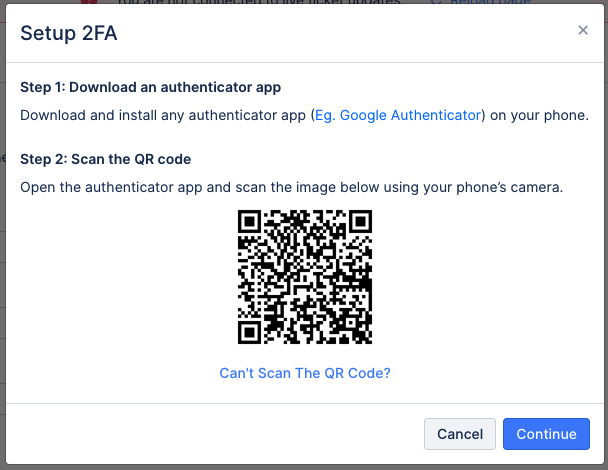
On the last step of the wizard you will see a list of recovery codes which you will need to safely save them. The recovery codes are to be used in case you lose access to the authenticator app.
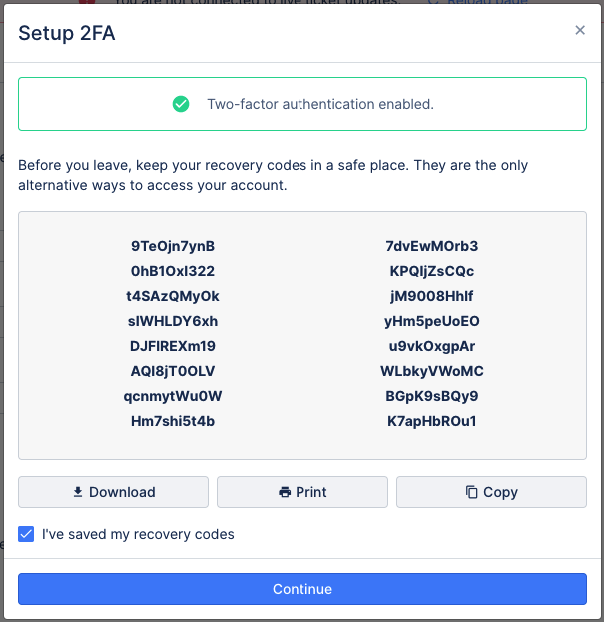
Once 2FA is enabled, you will be prompted to enter a 6-digit code from the authenticator app every time you log in into Gorgias.
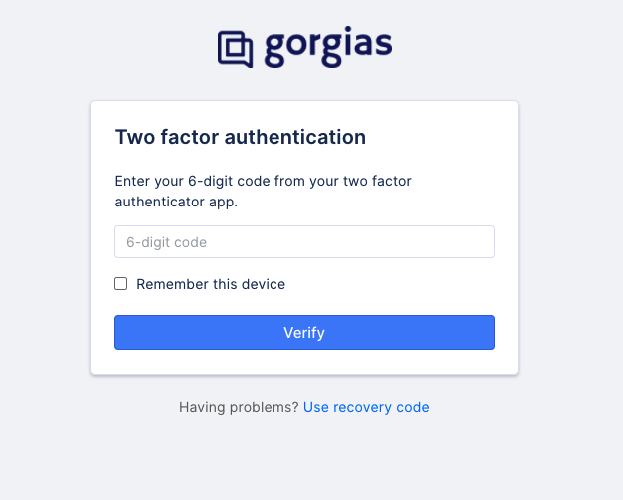
Did you like this update?
![]()
![]()
![]()
Leave your name and email so that we can reply to you (both fields are optional):